• OneDrive for Business
• OneDrive for Business Local Application
In previous tips, we've focused on OneDrive specifically, but most of these benefits apply to Box as well, and also google drive (via ScarletApps) under certain circumstances based on the types of data you are storing. See this site for some more detail on use cases for using OneDrive, Box, and Google Drive, including this helpful comparison chart.
With all of the benefits of cloud storage we detailed in the two OneDrive links above (off-site backup, accessibility from anywhere, ability to share files, etc.), there’s another that we never specifically mentioned: Version History. With OneDrive, any time you make a change to a file, a new version is saved. Let’s say you made a mistake and accidentally deleted a section of your file. You can easily restore back to a previous version if you are using OneDrive, Box, or Google Drive. With OneDrive, 500 versions are stored by default. With Box, it’s unlimited versions. And google drive (via ScarletApps) it’s 100 versions or 30 days, whichever is shorter.
In OneDrive via the connect.rutgers.edu web portal, right click on a file, then choose VERSION HISTORY, and you will see a list of all saved versions. Here’s an example from a frequently updated file:

As you can see, this file is up to version 1664. If I were to scroll down, the oldest version would be version 1164, which is exactly 500 versions saved.
Box works the same way. Once you log into the Rutgers Box web portal, right click on a file, choose PROPERTIES, then VERSION HISTORY, and you should see a similar list, for example:
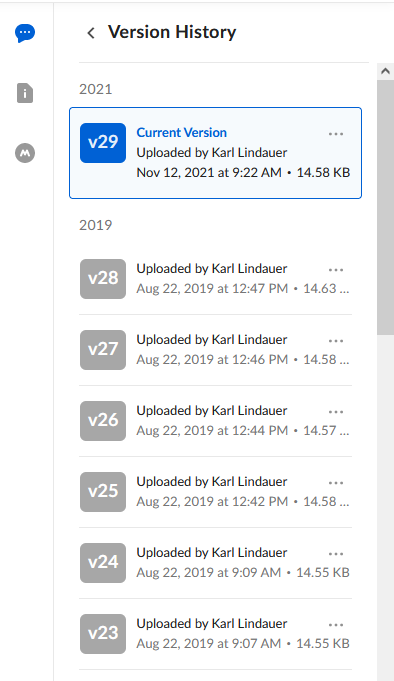
This could be a very helpful tool and a lifesaver under the right circumstances. If you think you can benefit from the ability to restore previous versions of files, this may be well worth using.
If you have any questions, please contact myself or your local IT support.