Outlook gives you the ability to group email threads together so that you can see whole email threads at a glance, starting with the original email and including all replies that follow. If you have this feature turned on, there would be a triangle in front of an email that is part of a larger thread, and if you click it, it opens the whole list of emails without having to search for those other emails. This feature works well for that purpose, though, it does make it easier to accidentally delete an entire thread when you are trying to delete just one email within that thread.
For this reason and many others, this is a feature that some people like, and others don’t. If using the outlook program, conversation mode is generally turned OFF by default, but if you log into OWA, it’s ON by default.
If you want to turn this feature on or off, here’s how to do it:
In outlook, you can click VIEW, then SHOW AS CONVERSATIONS:
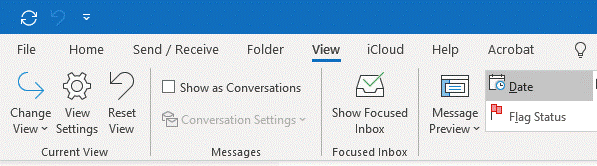
If you turn it on or off, a dialog box comes up asking if you want it to apply to all folders, or just the currently selected one.
In OWA, you can turn conversation mode on or off for all folders by clicking the settings gear on the top right hand part of your screen, and then changing the settings under the CONVERSATION VIEW section:
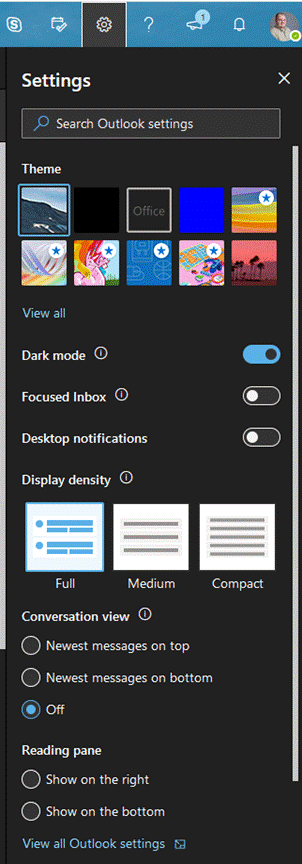
Any questions, contact your local IT support.